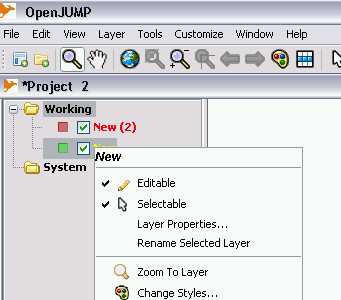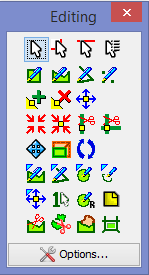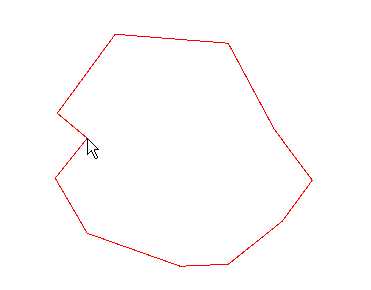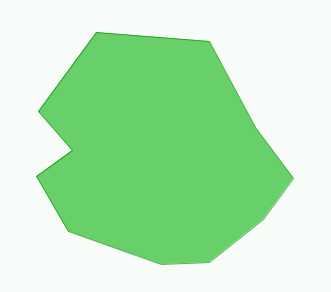Drawing features
Jump to navigation
Jump to search
The printable version is no longer supported and may have rendering errors. Please update your browser bookmarks and please use the default browser print function instead.
Back to List of Functions page || New User Guide Index page
To draw a feature first check out that the layer is on editable mode on Layer Menu.
This opens the Editing Toolbox where the main drawing tools are.
You can choose the tool for drawing polygons, lines and points.
Example: Drawing a polygon
- Click on Draw a Polygon
 on the Editing Toolbox. This tool allows to draw polygons on the Layer View. It is also used to draw holes on a polygon (see Editing Toolbox for more details).
on the Editing Toolbox. This tool allows to draw polygons on the Layer View. It is also used to draw holes on a polygon (see Editing Toolbox for more details).
- The mouse arrows turns to a pencil shape
 . User can draw a polygon on the screen by clicking on the left button of the mouse at the cornes
. User can draw a polygon on the screen by clicking on the left button of the mouse at the cornes
- To stop drawing and to close the polygon double clik on the left button of the mouse. The polygon will be displayed with a neutral colour (usally green) or with the colour of the attribute
If the Editing Toolbox is closed, click on the Editing Toolbox icon ![]() on the Toolbar.
on the Toolbar.
Note: If the layer is not set to editable mode, by clicking on Editing Toolbox icon ![]() on the toolbar, OpenJUMP creates a new editable layer.
on the toolbar, OpenJUMP creates a new editable layer.
Back to List of Functions page || New User Guide Index page