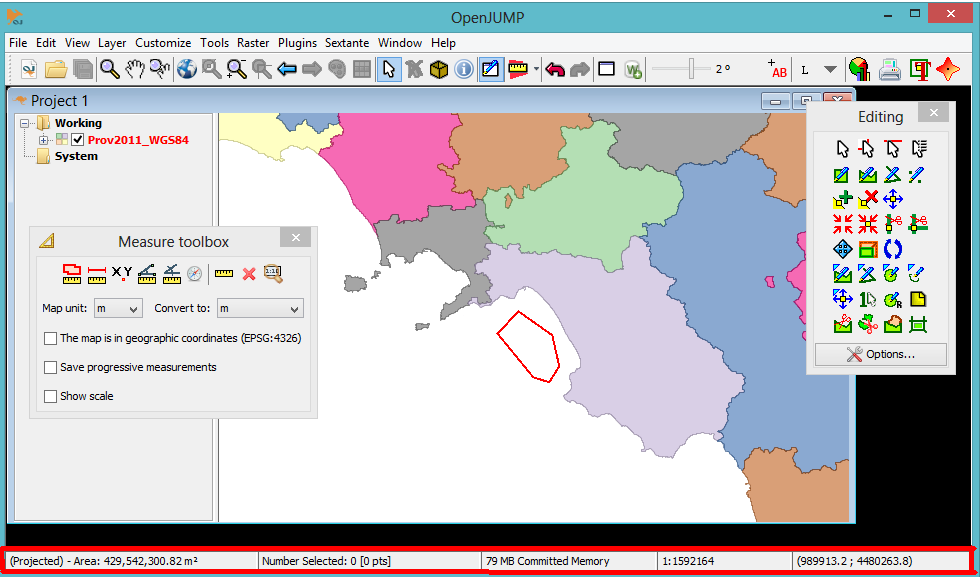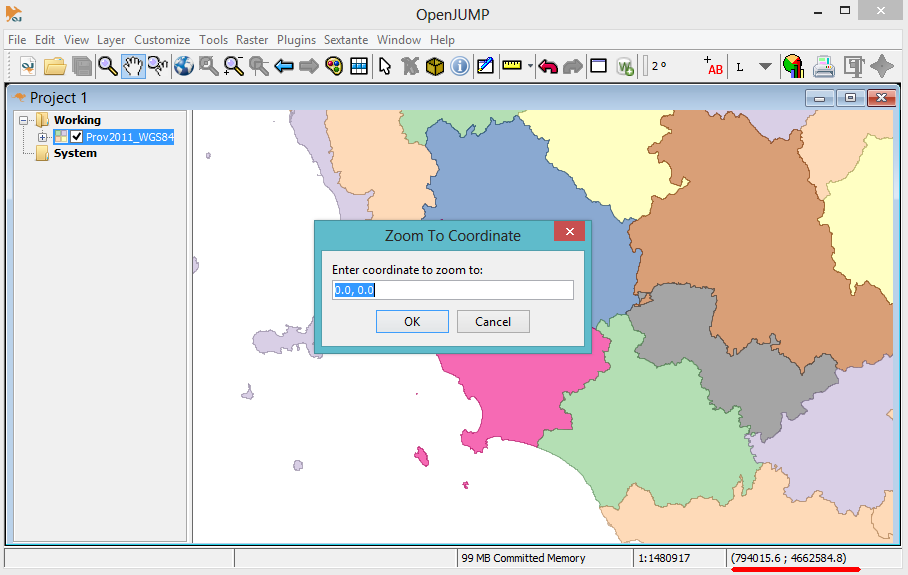Difference between revisions of "Info Bar"
Jump to navigation
Jump to search
| Line 15: | Line 15: | ||
* 4 - Right side. Coordinates section: latitude and longitude of mouse cursor | * 4 - Right side. Coordinates section: latitude and longitude of mouse cursor | ||
| + | |||
Double clicking with left mouse button on some of these section allows to use some useful plugins | Double clicking with left mouse button on some of these section allows to use some useful plugins | ||
[[File:zoom_coordinates.png]] | [[File:zoom_coordinates.png]] | ||
| + | |||
Cliking on Coordinates section allows to open Zoom to Coordinates plugin | Cliking on Coordinates section allows to open Zoom to Coordinates plugin | ||
Revision as of 16:01, 14 June 2016
Back to List of Functions
The Info Bar (bordered by a red line in the porevious image) is organized in 5 sections and it is used to display the following information:
- 1 - Left side of the Bottom bar is used to display warning or other messages. In this case it shows the area of the place bounded by a red line in the view
- 2 - Central left. Time to load dataset and number of selected features
- 3 - Central. Committed memory (in RAM) used by OpenJUMP
- 3 - Central Right. Scale of the view
- 4 - Right side. Coordinates section: latitude and longitude of mouse cursor
Double clicking with left mouse button on some of these section allows to use some useful plugins
Cliking on Coordinates section allows to open Zoom to Coordinates plugin
back to List of Functions