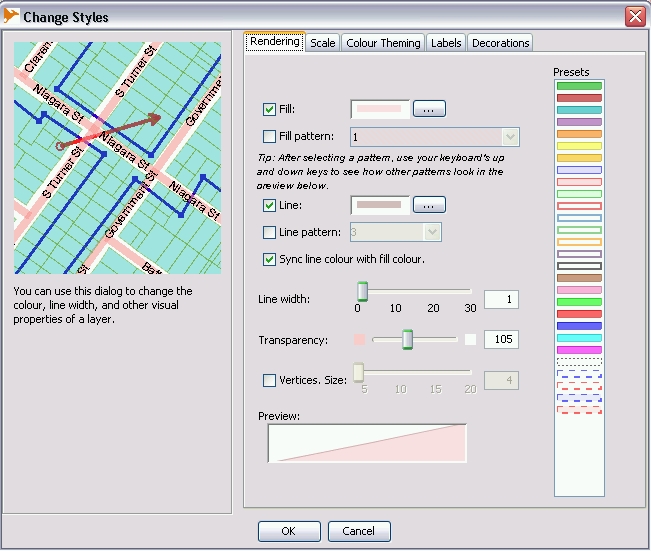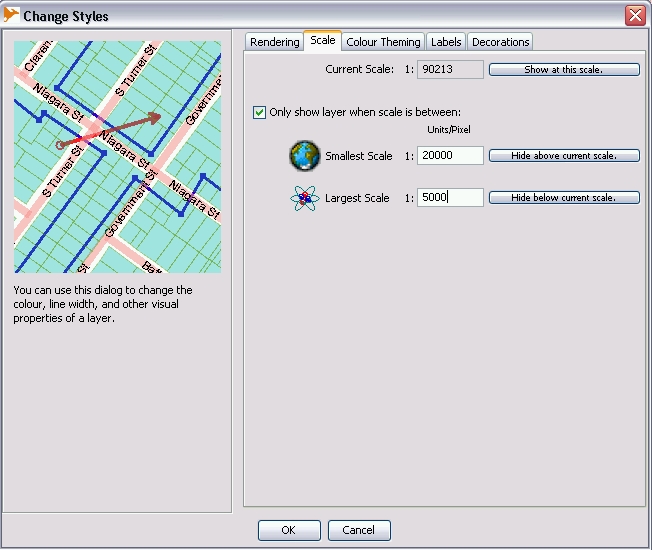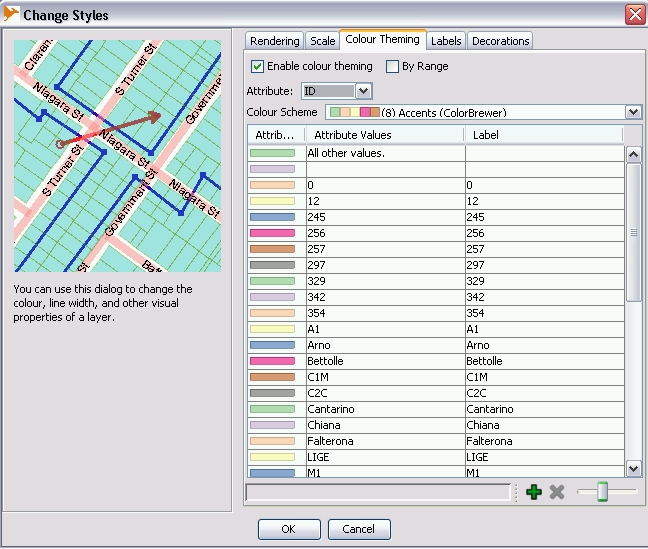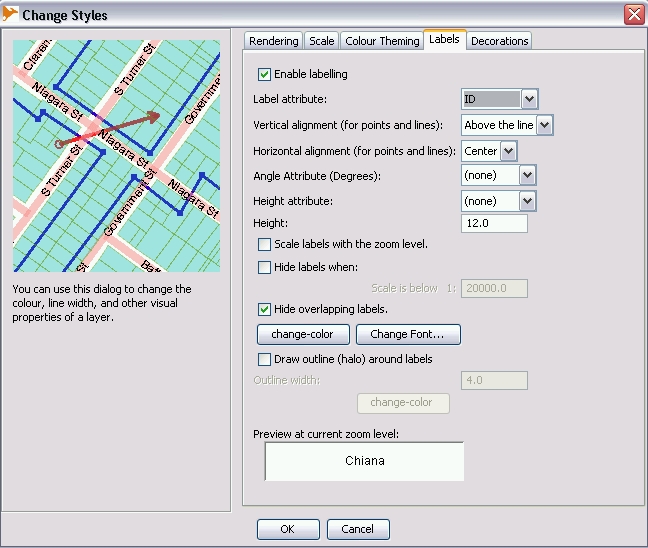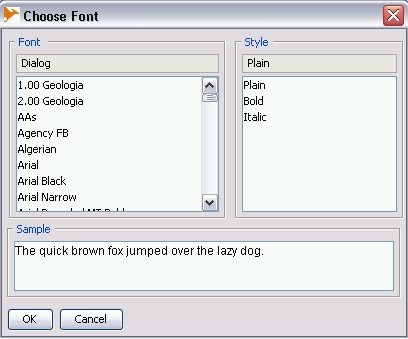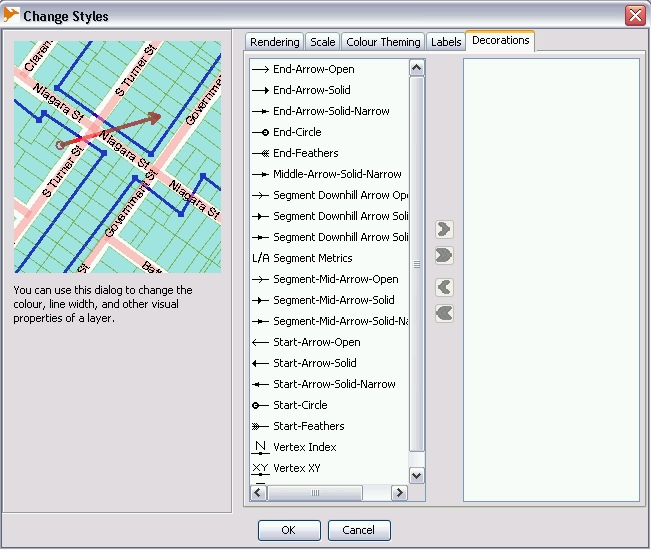Change Style
back to Index or to List of Functions
Change Styles tool ![]() gives the possibility to adjust the display of vector layers.
This tool is available on the Toolbar or on the Layer Menu from Layer Menu.
With Change Styles it is possible to customize five basic sets, availavble using the tabs on the window.
gives the possibility to adjust the display of vector layers.
This tool is available on the Toolbar or on the Layer Menu from Layer Menu.
With Change Styles it is possible to customize five basic sets, availavble using the tabs on the window.
Rendering
Rendering tab changes the colour, the fill and the line width of all the features in a layer
- Fill option changes the fill colour of polygons. Clicking on the the fill button opens the colour window where users can choose different sets of colour: Customized, HSB and RGB.
- Fill pattern changes the fill patterns of polygons. Preset fill patterns are available. It is possible to create new fill patterns using CADPLANs Jump Fill Pattern Plugin. Read carefully Jump Fill Pattern Plugin User Guide to use it.
- Line option changes the line colour, clicking on the line button opens the _colour window_ to set line colour
- Line pattern changes the pattern of the line. There are some preset line patterns. Users can also define their own patterns, for instance, writing 2,5 will draw the line as 2-units coloured line, alternated by 5-units interruption
- Sync Line colour with Fill colour. This option is enabled by default and it synchronize the line and the fill colours. Usually line colours are set darker than fill colours. Users have to uncheck this option if they want to use different sets of colours for lines and polygons.
- Line Width sets the width of lines. The width units can be set between 0 to 30 project units
- Transparency option allows to set the layer transparency
- Vertices Size sets the dimension (in project units) of the vertices. OpenJUMP vertices have a square geometry by default. CADPLANs Vertex Symbols Plugin provides a wide range of vertex symbols support. Read carefully Vertex Symbols Plugin User Guide to use it.
Scale
The scale tab provides the maximum and the minimum scale to display a vector layer.
Colour Theming (needs update)
The Colour Theming tab allows to set the apparence of the features according to attributer values or range of values
- Enable colour theming defines the colour according to attribute value
- By range option will set the colour theming according to ranges of values
- The Attibute option allows to choosen the attribute.
Usually OpenJUMP defines automatically preset colours. Clicking on them it is possible to change the color and also the line width or the fill patterns. It is possible to add and to delete values using the + or x button on the bottom side of the window.
Labels
The labels tab sets labeling options. The label is enabled by clicking on enable label box
- Label attribute allows to define the attribute field to be displayed as label
- Vertices alignment (for lines) is used for line features. It aligns labels along lines, defining also the position (on the line, over, below, etc).
- Angle attribute (degree) allows to set the rotation angle of the label. The rotation is preset in counterclockwise direction.
- Height sets a fixed, displayed font size
- Scale label with zoom level will rescale the label depending on the zoom level
- Hide overlapping labels. Depending on the zoom level, this option will hide labels which would be overlapped by other labels,
- Change colour will open the Colour Window to set the colour of the font
- Change Font will define the type of the font used for the label
Decoration
The decoration tab provides decoration styles for lines
back to Index or to List of Functions