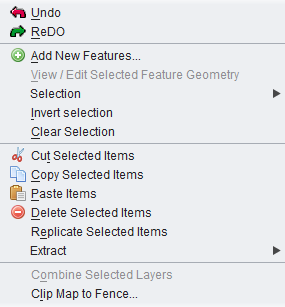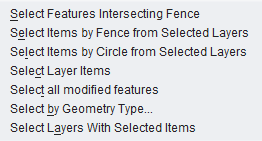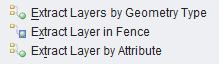Edit
Jump to navigation
Jump to search
The printable version is no longer supported and may have rendering errors. Please update your browser bookmarks and please use the default browser print function instead.
Back to List of Functions
- Undo/Redo - These functions undo or redo actions performed by users in OpenJUMP. (Note: Not all user actions will support undo/redo.)
- Add new features... - This function opens a dialog where the user add new features to current layer in WKT format. (See the Workbench User's Guide by Vivid Solutions for more information, Well-Known Text Syntax - Page 49).
- Note 1: The current layer must be editable to add new features.
- Note 2: This function only allows you to create the feature geomtry, it does not allow you to create the feature attributes as well. You will need to do this with other functions in OpenJUMP.
- View / Edit selected feature - This function opens a dialog where the user can view and/or edit the geometry of the selected feature. This feature geometry is presented to the user in WKT format. (See the Workbench User's Guide by Vivid Solutions for more information, Well-Known Text Syntax - Page 49)
- Note 1: The user can only edit the WKT of the Feature Geometry if the layer is editable. If the layer is not edtiable the user can only view the WKT of the Feature Geometry. (See Toolbar Function>Edit)
- Selection submenu
- Select Features Intersecting Fence - This function allows the user to select the features touched or contained by a fence that has already been drawn by the user. (To learn more about drawing a fence in OpenJUMP, see description of the "Fence" function on Toolbar functions page.)
- Select Items by Fence from Selected Layers - This function allows the user to select the features in the selected layer or layers that are touched or contained by a fence that has already been drawn by the user. (To learn more about drawing a fence in OpenJUMP, see description of the "Fence" function on the page that describes Toolbar functions.)
- Select Items by Circle from Selected Layers - This function allows the user to select features that touch or fall within a circle. The diameter and center of circle used to make the selection are specified by the user. The selection is made from the layer or layers that are currently selected.
- Select Layer Items - This function selects all items on the currently selected layer. (The items on all selected layers will be selected if more than one layer is selected.)
- Select All Modified Features - Select features which have been modified and not yet saved to disk.
- Select by Geometry Type - This function opens a new dialog box that allows the user to select all features represented by a specified type of geometry. (For example: Select all features that are represented by a Polygon.) The dialog box includes an option that allows the user to constrain the selection to currently selected layers or the currently selected layer. (This option is checked by default when the dialog opens.)
- Select Layers With SelectedItems - Select layers with at least one selected item.
- Invert Selection - Invert the selection of features in all the layers where at least one feature is selected.
- Cut Selected Items - This function "cuts" and places on the clipboard all the of the currently selected items. (In most cases an item is a feature, although it can be "part" of a feature. [For example: inner ring of a polygon.])
- Warning 1: Items "cut" using this function will be deleted from their source layer when "pasted" onto another layer. If you want to copy the currently selected items, but do not want to remove them from the source layers, use the Copy Selected Items command instead.
- Copy Selected Items - This function copies the items currently selected to the clipboard. (In most cases an item is a feature, although it can be "part" of a feature. [For example: inner ring of a polygon.])
- Paste Items - This function allows the user to paste items on the clipboard to the currently selected layer. (In most cases an item is a feature, although it can be "part" of a feature. [For example: inner ring of a polygon.]) You can use this function to copy items in one layer to another layer or to duplicate items in the same layer. (To duplicate items in the same layer, select the same layer you are copying items from when you get ready to paste.)
- Note 1: This function will not work if more that one layer is selected. You can only paste items to a single layer.
- Note 2: To duplicate items in the same layer, users can copy selected items, then move them to another position using the Move Selected Items Tools on the Editing Tool (see Tool Function>Editing Tool), then paste new items to the original position.
- Note 3: Attributes of selected features from source layer are copied only if they have corresponding attributes with the same name and data type in the destination layer. This can be set up by editing the schema of the destination layer. Only the geometries of selected items are copied if none of the attributes of the source and destination layer match.
- Note 4: Also see the Replicate (Duplicate) selected items command.
- Delete Selected Items - This function allows the user to delete the currently selected items. In most cases an item is a feature, although it can be "part" of a feature. [For example: inner ring of a polygon.])
- Note 1: OpenJUMP will delete the selected items without warning when this function is used. (In most cases this action can be undone using the undo function.)
- Replicate selected items - Duplicate the selected items from the current layer to a destination layer. In this action the attribute values of features stored in the layer are copied as well.
- Extract
- Extract Layers by Geometry Type - This functions allows to extract from a multy geometry layer (eg. In GML, DXF or WNT file format) all geometries and to separate in different layers according to the geopetry types (point, line, polygon)
- Extract Layers in Fence - This function allows to extract geometries, on a n editable layer selected on layer list, which are inside or touched by a Fence
- Extract Layers by Attribute - Extract the features of a layer in different layers according to the values of a selected attribute
- Combine Selected Layers - This tool combine selected layers in a single one. All the source attribute schemas are copied. A new Field attribute (LAYER, string) is created with the names of the original source layers
- Clip Map to Fence - This tool allows to clip the features of layers to a Fence. All the features not visible will not clipped
<--- back to List of Functions