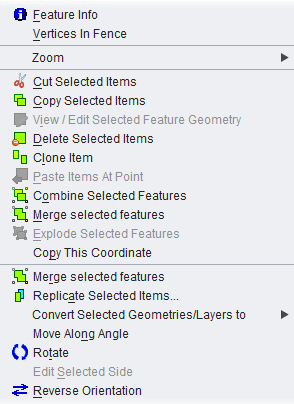Difference between revisions of "Layer View"
Jump to navigation
Jump to search
| Line 4: | Line 4: | ||
''Layer View'' is the graphical display of the layers. To access to Layer View Menu left click on a selected feature | ''Layer View'' is the graphical display of the layers. To access to Layer View Menu left click on a selected feature | ||
| − | |||
[[File:layer_view_mouse_menu.png]] | [[File:layer_view_mouse_menu.png]] | ||
| − | * '''Feature Info | + | * '''Feature Info''' -This tool shows feature information. Clicking on one or more features opens the Feature information window where Users can choose between the Table View and the HTML View. |
| − | * '''Vertices | + | * '''Vertices In Fence''' - It opens a new window with the coordinates of all the vertices selected by a fence |
* '''Fence''' - This function allows Users to zoom to fence (see also ''Toolbar>fence''). | * '''Fence''' - This function allows Users to zoom to fence (see also ''Toolbar>fence''). | ||
| − | * ''' | + | * '''Zoom''' |
| + | ** '''Fence''' | ||
| + | ** '''Zoom to selected Items''' - This function allows Users to zoom to select features (see Toolbar>Select for selecting items). | ||
| + | ** '''Zoom to Click''' | ||
| + | ** '''Zoom out from Click''' - Zoom out from a point | ||
| + | ** '''Center to Click''' | ||
| + | ** '''Zomm to selected items''' | ||
| − | * ''' | + | * '''Cut selected items''' - Cut the selected items from the layer |
| + | |||
| + | * '''Copy selected items''' - Copy the selected items from the layer | ||
| − | * ''' | + | * '''View / Edit selected feature''' - This function opens a new window where vertices of the features geometry are shown in WKT |
| − | * ''' | + | * '''Delete Selected Items''' - Delete the selected items from the layer |
| − | * ''' | + | * '''Clone Item''' - Makes a copy of the feature, select it and activate the move tool. |
* '''Paste Items at Point''' - Past copied items to the cursor point. | * '''Paste Items at Point''' - Past copied items to the cursor point. | ||
| − | * ''' | + | * '''Combine Selected Features''' - Two o more features can be combined as a ''group'' (Multi-Geometry). This can be edited, moved and deleted. See [[Editing Toolbox]] to modify a single feature of a group. Feature which are combined in a group lose their non-spatial attributes. |
| − | * ''' | + | * '''Merge Selected Features''' - Replace selected features by the union (polygons) or the merge (linestrings) ot theit geometries. The result may be a geometry collection. Attributes are lost if selected features have different attribute values. The operation is undoable. |
| − | * ''' | + | * '''Explode Selected Features''' - A combined group of features can be devided ion the singles features (i.e. multi geometries, geometry collections, are broken into single geometries) |
| − | * ''' | + | * '''Copy this coordinate''' - X and Y coordinates of a point can be copied to clipboard and paste in a TXT document |
| − | * ''' | + | * '''------------------------''' |
* '''Replicate Selected Items''' - Duplicate the selected items from the current layer to a new one. This function permits also to duplicate the items inside the same layer, but it is quite difficult to separate in the workbench the duplicated features from the original since they both have the same coordinates. | * '''Replicate Selected Items''' - Duplicate the selected items from the current layer to a new one. This function permits also to duplicate the items inside the same layer, but it is quite difficult to separate in the workbench the duplicated features from the original since they both have the same coordinates. | ||
| + | |||
| + | * '''Convert Selected Geometries / Layers to''' | ||
| + | ** '''Geometry Collection''' | ||
| + | ** '''LineString''' | ||
| + | ** '''LinearRing''' | ||
| + | ** '''MultiLineString''' | ||
| + | ** '''MultiPoint''' | ||
| + | ** '''MultiPolygon''' | ||
| + | ** '''Point''' | ||
| + | ** '''Polygon''' | ||
| + | ** '''------------''' | ||
| + | ** '''Close open line segments''' | ||
| + | ** '''Remove closing line segment''' | ||
* '''Move Along Angle''' - This function allows to move selected features along an angle. Users can choose the angle and the moving distance. | * '''Move Along Angle''' - This function allows to move selected features along an angle. Users can choose the angle and the moving distance. | ||
* '''Rotate''' - Features can be rotate in clockwise direction. Users can choose the angle and the central point of the rotation | * '''Rotate''' - Features can be rotate in clockwise direction. Users can choose the angle and the central point of the rotation | ||
| − | |||
| − | |||
* '''Edit Selected Side''' - The sides of a features geometry can be edited. Users can choose the side and inspect the length and the angle of the sides | * '''Edit Selected Side''' - The sides of a features geometry can be edited. Users can choose the side and inspect the length and the angle of the sides | ||
| − | * '''Reverse''' - Reverse orientation of selected items. | + | * '''Reverse orientation''' - Reverse orientation of selected items. |
<hr /> | <hr /> | ||
'''back to''' [[List of Functions]] | '''back to''' [[List of Functions]] | ||
Revision as of 22:00, 31 March 2012
Back to List of Functions
Layer View is the graphical display of the layers. To access to Layer View Menu left click on a selected feature
- Feature Info -This tool shows feature information. Clicking on one or more features opens the Feature information window where Users can choose between the Table View and the HTML View.
- Vertices In Fence - It opens a new window with the coordinates of all the vertices selected by a fence
- Fence - This function allows Users to zoom to fence (see also Toolbar>fence).
- Zoom
- Fence
- Zoom to selected Items - This function allows Users to zoom to select features (see Toolbar>Select for selecting items).
- Zoom to Click
- Zoom out from Click - Zoom out from a point
- Center to Click
- Zomm to selected items
- Cut selected items - Cut the selected items from the layer
- Copy selected items - Copy the selected items from the layer
- View / Edit selected feature - This function opens a new window where vertices of the features geometry are shown in WKT
- Delete Selected Items - Delete the selected items from the layer
- Clone Item - Makes a copy of the feature, select it and activate the move tool.
- Paste Items at Point - Past copied items to the cursor point.
- Combine Selected Features - Two o more features can be combined as a group (Multi-Geometry). This can be edited, moved and deleted. See Editing Toolbox to modify a single feature of a group. Feature which are combined in a group lose their non-spatial attributes.
- Merge Selected Features - Replace selected features by the union (polygons) or the merge (linestrings) ot theit geometries. The result may be a geometry collection. Attributes are lost if selected features have different attribute values. The operation is undoable.
- Explode Selected Features - A combined group of features can be devided ion the singles features (i.e. multi geometries, geometry collections, are broken into single geometries)
- Copy this coordinate - X and Y coordinates of a point can be copied to clipboard and paste in a TXT document
- ------------------------
- Replicate Selected Items - Duplicate the selected items from the current layer to a new one. This function permits also to duplicate the items inside the same layer, but it is quite difficult to separate in the workbench the duplicated features from the original since they both have the same coordinates.
- Convert Selected Geometries / Layers to
- Geometry Collection
- LineString
- LinearRing
- MultiLineString
- MultiPoint
- MultiPolygon
- Point
- Polygon
- ------------
- Close open line segments
- Remove closing line segment
- Move Along Angle - This function allows to move selected features along an angle. Users can choose the angle and the moving distance.
- Rotate - Features can be rotate in clockwise direction. Users can choose the angle and the central point of the rotation
- Edit Selected Side - The sides of a features geometry can be edited. Users can choose the side and inspect the length and the angle of the sides
- Reverse orientation - Reverse orientation of selected items.
back to List of Functions