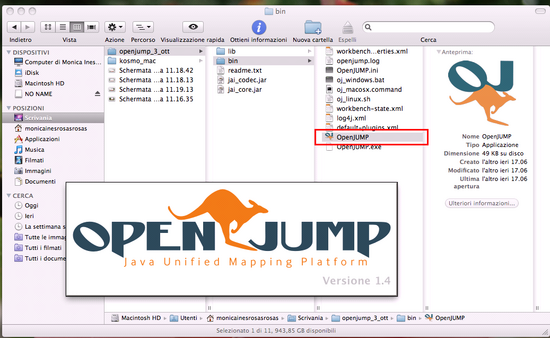Difference between revisions of "Starting OpenJUMP"
Jump to navigation
Jump to search
(Created page with ''''back to''' Index page <hr /> Openjump is launched using Scripts ('''Openjump.bat''', for Windows, and '''Openjump.sh''', for Linux and for MacOSX) which are in Openjump/…') |
m |
||
| (8 intermediate revisions by 2 users not shown) | |||
| Line 2: | Line 2: | ||
<hr /> | <hr /> | ||
| − | Openjump is launched using | + | Openjump is launched using launchers (OpenJUMP.exe for Windows and OpenJUMP.app for Mac) or scripts ('''oj_windows.bat''', for Windows, and ''oj_linux.sh'', for Linux and for MacOSX). |
| + | Launchers and Scripts are in Openjump/BIN folder. | ||
'''LINUX''' | '''LINUX''' | ||
| − | * Open a console and write: | + | * Open OpenJUMP/bin folder |
| − | * Run Openjump by consolle with command: '' | + | * make ''oj_linux.sh'' Linux shell scrip executable via console or using Property file menu (see Ubuntu or Xandros) |
| + | |||
| + | How to make ''oj_linux.sh'' executable via console: | ||
| + | |||
| + | * Open a console and write: | ||
| + | chmod +x ''oj_linux.sh'' | ||
| + | (command +x makes the script file Openjump.sh executable) and run | ||
| + | * Run Openjump by consolle with command: | ||
| + | ./''oj_linux.sh'' | ||
| + | or double clicking on it | ||
'''MACOSX''' | '''MACOSX''' | ||
| + | |||
| + | * Open OpenJUMP/bin folder | ||
| + | * Click on ''OpenJUMP.app'' file, visualized by the orange Kangaroo and a blu OJ | ||
| + | |||
| + | [[File:run_mac.png|550px]] | ||
| + | |||
| + | It is possible to run OpenJUMP via terminal: | ||
* Move OPENJUMP folder to the folder ''Applications'' | * Move OPENJUMP folder to the folder ''Applications'' | ||
| − | * Open a | + | * Open a Console |
| − | * Write | + | * Write |
| − | * On | + | cd Applications/OPENJUMP/bin |
| + | and run. | ||
| + | * On console write | ||
| + | sh ''oj_linux.sh'' | ||
| + | and run | ||
'''WINDOWS''' | '''WINDOWS''' | ||
| − | + | * Open folder OpenJUMP/bin | |
| − | * Open | + | * Run OpenJUMP by clicking on ''OpenJUMP.exe'' or use Windows script ''oj_windows.bat'' |
| − | * Run OpenJUMP by clicking | ||
Latest revision as of 21:05, 6 June 2013
back to Index page
Openjump is launched using launchers (OpenJUMP.exe for Windows and OpenJUMP.app for Mac) or scripts (oj_windows.bat, for Windows, and oj_linux.sh, for Linux and for MacOSX). Launchers and Scripts are in Openjump/BIN folder.
LINUX
- Open OpenJUMP/bin folder
- make oj_linux.sh Linux shell scrip executable via console or using Property file menu (see Ubuntu or Xandros)
How to make oj_linux.sh executable via console:
- Open a console and write:
chmod +x oj_linux.sh
(command +x makes the script file Openjump.sh executable) and run
- Run Openjump by consolle with command:
./oj_linux.sh
or double clicking on it
MACOSX
- Open OpenJUMP/bin folder
- Click on OpenJUMP.app file, visualized by the orange Kangaroo and a blu OJ
It is possible to run OpenJUMP via terminal:
- Move OPENJUMP folder to the folder Applications
- Open a Console
- Write
cd Applications/OPENJUMP/bin
and run.
- On console write
sh oj_linux.sh
and run
WINDOWS
- Open folder OpenJUMP/bin
- Run OpenJUMP by clicking on OpenJUMP.exe or use Windows script oj_windows.bat