Working with Databases
back to New User Guide Index page
References
Database connection
Several plugins, in OpenJUMP, make use of DataBase connections
- DataStore Layer available in Files > Open...
- Run DataStore Query available in Files
- Save As PostGIS available in the layer contextuel menu : write click on the layer, then choose Save Dataset As... and select the PostGIS table format
All these plugins use the same Connection selector
![]()
The right blue icon representing a DataBase open the Connection Manager
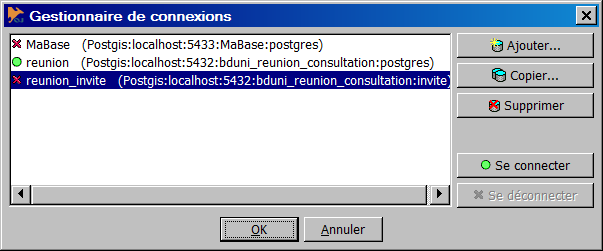
Adding a new connection open the following dialog box to configure the connection
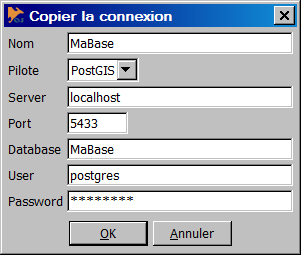
To get more details about connection configuration, go to Configure a DataBase Connection
Connecting a layer to a table
To connect a Layer to a DataBase (AKA DataStore layer), choose the DataStore Layer option, in Files > Open... menu.
Once a connection has been selected (see previous chapter), you can choose a table name and the database column containing the geometry to load as the feature geometry (a database table may have several geometries per feature).
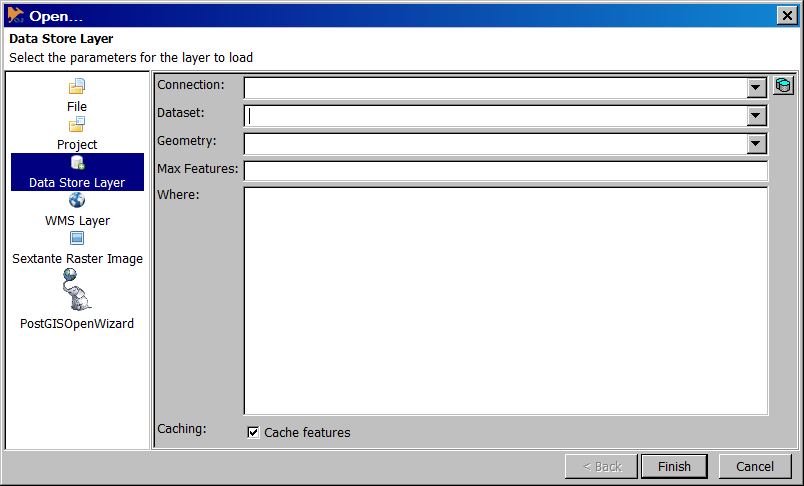
Note that the plugin creates a dynamic layer. It means that each modification made in the view (zoom, pan...) will reload the data consequently. It also means that only data intersecting the viewport is loaded, an the OpenJUMP layer does not represent the whole table but only the part visible in the viewPort.
Creating a layer from a query
Other resources
See also Plugins for OpenJUMP
PostgreSQL/PostGIS
- PostGIS Tutorial (for OpenJUMP + postgis plugin) (german) by Uwe Dalluege
- PostGIS Manual by Paul Ramsey in English
- Manual PostGIS - Spanish version by Manuel Martìn Martìn
- Introduction to PostGIS (English) from Postgres online Journal
- OpenJUMP for PostGIS Spatial Ad-Hoc Queries (English) by Regina Obe from Postgres online Journal
- OpenJUMP 1.3 Tutorial (English) by S. Steiniger, M. Michaud and Erwan Brocher for OGRS 2009.
- Mineral Targeting Exercise by Ravi Kumar
Oracle
- jumpdbplugin by Larry Reeder
MySQL
- jumpdbplugin by Larry Reeder
back to New User Guide Index page