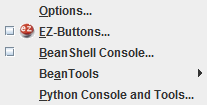Customize
Jump to navigation
Jump to search
Back to List of Functions
- Options...- A new option windows is opened.
- Users can customize some drawing options
- Measurements - style options for the new (OpenJUMP 1.4) measurement tool
- Constraints - defines some parameters like: line length, incremental angle and angle
- Snap/Grid - defines snapping and grid display
- View/Edit - which actually only prevent editing from invalid geometries
- Snap Verticle tool - customize menu which inserts vertex in "empty" segments (segments with no vertex)
- Selection style - choose the style for selected features
- Dataset - show charset selection
- Skin - where Users can define OpenJUMP skin
- In Constraints and Snap/Grid options unit is defined by the project unit.
- EZ-Buttons... - Pronounced Easy button, this plugin can link any F# key of the keyboard to any OpenJUMP menu item.
- Extension Manager - Extension manager displays all the plug-ins installed in OpenJUMP.
- Users can configure them defining the URL catalogue of Plug-ins.
- In the Install option, three customized plugin are ready to download and install (Geometry Converter, Coordinate Transformation and Histogram-Tool). The Install option works fine with OpenJUMP 1.0 version but it has some problems with the new OpenJUMP 1.2 version. In this case it is preferable to manually download the selected plugins and install them (put in OpenJUMP/LIB/EXT folder)
- BeanShell Console - This function opens a BeanShell embedded Java interpreter. Users can use BeanShell to write new plugins in Java and to extend OpenJUMP functionality. See also Scripting with BeanShell. New functions can be saved in OpenJUMP and activated using BeanTools function (see further).
- There is an interesting on line tutorial on Beanshell here written by Masa Sakaguchi
- BeanTools - List of BeanShell scripts saved in OpenJUMP/LIB/ext/BeanTools directory. See BeanTools>Help for more details. See also Scripting with BeanShell for more details.
- Python Console and Tools... - opens a new window that contains a Python console with some example tools that have been added with python (using buttons). Note, when opening the first time it may take a while since the Python scripts are compiled.
<--- back to List of Functions