Difference between revisions of "Exploring raster (Sextante)"
(Created page with "OpenJUMP, since version NB 4397, allows to explore data information of raster (loaded via Sextante imagery) in different ways.<br /> <br /> '''''Tooltip'''''<br /> Layer toolt...") |
|||
| Line 9: | Line 9: | ||
'''''Raster Layer Info'''''<br /> | '''''Raster Layer Info'''''<br /> | ||
Select a Raster Image layer on layer tree and left click to enable '''Raster Layer Info'''. | Select a Raster Image layer on layer tree and left click to enable '''Raster Layer Info'''. | ||
| − | [[File:Info_Sextante_Raster_02.png| | + | [[File:Info_Sextante_Raster_02.png|600px]]<br /> |
<br /> | <br /> | ||
An info panel will popup with two subpanels:<br /> | An info panel will popup with two subpanels:<br /> | ||
A panel about File sourcepath and dimesion, raster extension and raster type.<br /> | A panel about File sourcepath and dimesion, raster extension and raster type.<br /> | ||
| − | [[File:Info_Sextante_Raster_03.png| | + | [[File:Info_Sextante_Raster_03.png|600px]]<br /> |
And a panel about cell statistics of the layer (min, max, mean, ect) per band. Alpha chanel will be displayed as band number 4.<br /> | And a panel about cell statistics of the layer (min, max, mean, ect) per band. Alpha chanel will be displayed as band number 4.<br /> | ||
| − | [[File:Info_Sextante_Raster_04.png| | + | [[File:Info_Sextante_Raster_04.png|600px]]<br /> |
This second panel is available also on menu '''Raster>Statistics>Statistics'''.<br /> | This second panel is available also on menu '''Raster>Statistics>Statistics'''.<br /> | ||
Revision as of 11:38, 14 April 2015
OpenJUMP, since version NB 4397, allows to explore data information of raster (loaded via Sextante imagery) in different ways.
Tooltip
Layer tooltip can be used to explore Sextante raster layers about some basic information
On menu Customize click on Option>View/Edit panel and disable the option Enable JUMP basic tooltip(1).
Than moving the cursor over a Sextante Raster Image in the layer tree will show more information about layer name, datasource class and source path (2).
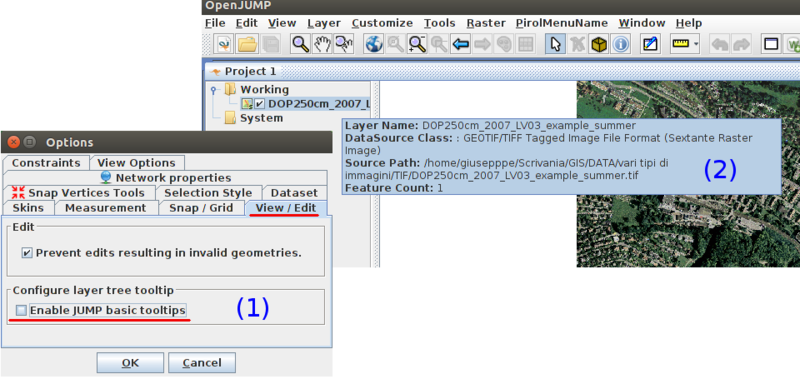
Raster Layer Info
Select a Raster Image layer on layer tree and left click to enable Raster Layer Info.
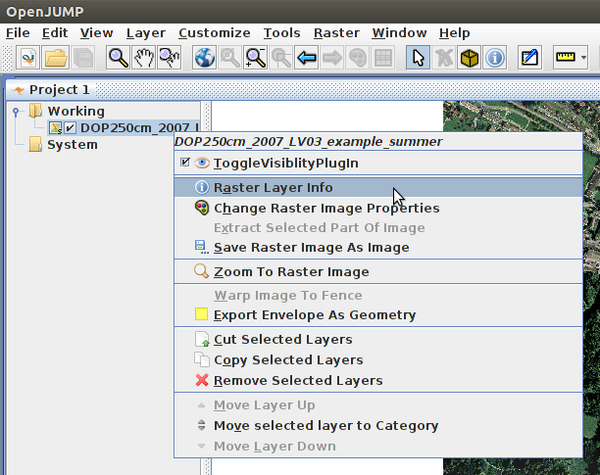
An info panel will popup with two subpanels:
A panel about File sourcepath and dimesion, raster extension and raster type.
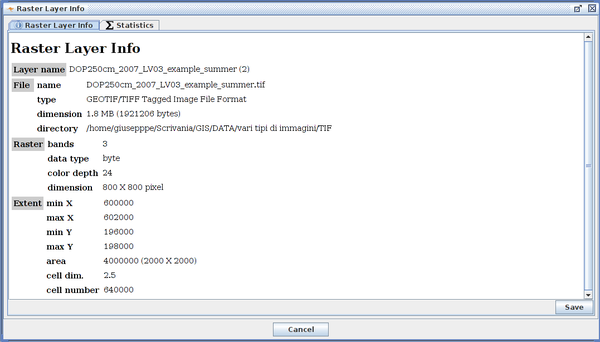
And a panel about cell statistics of the layer (min, max, mean, ect) per band. Alpha chanel will be displayed as band number 4.
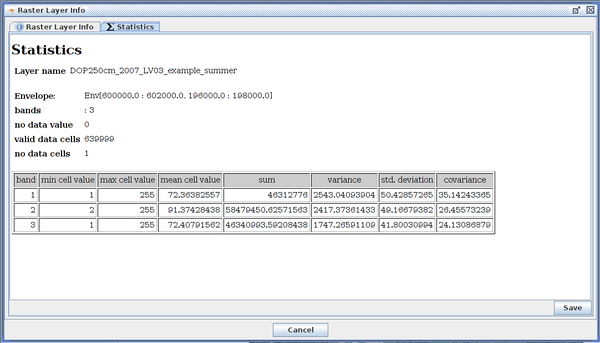
This second panel is available also on menu Raster>Statistics>Statistics.