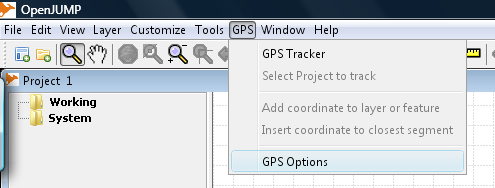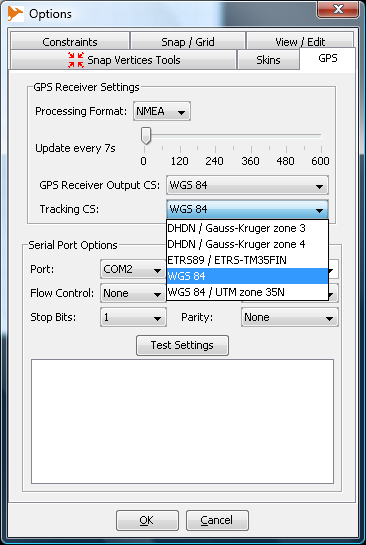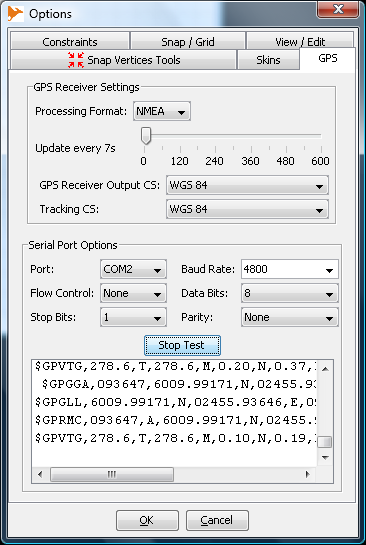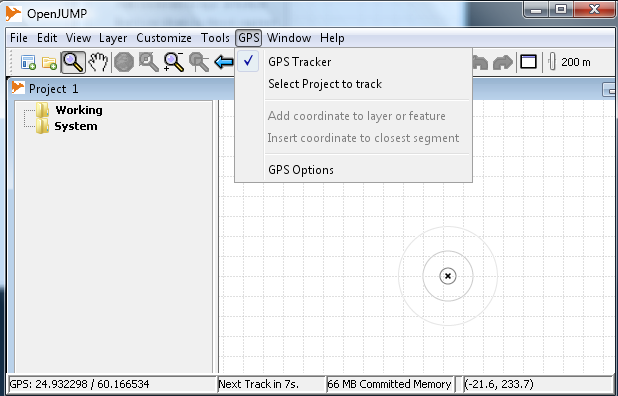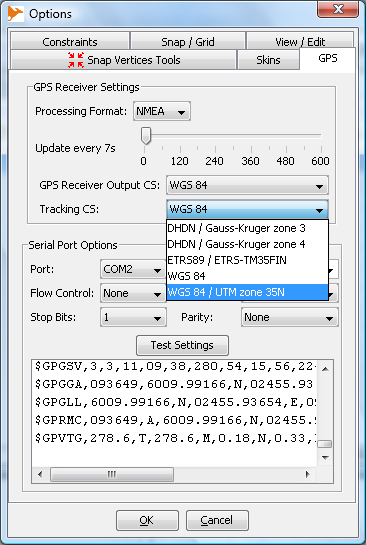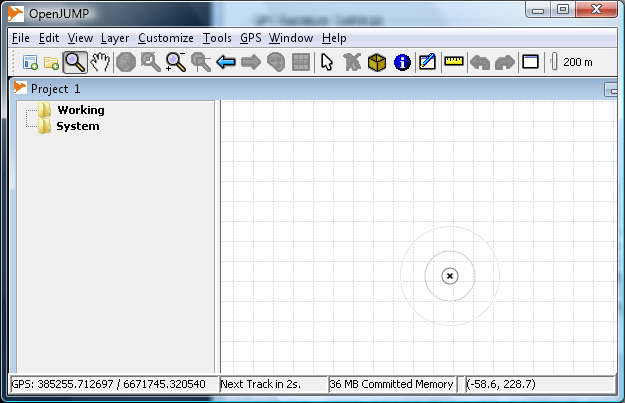Difference between revisions of "GPS extension - Track & insert points from serial gps device"
(Created page with '== Introduction == OpenJUMP GPS plugin is made by Edgar Soldin and it can be downloaded from https://sourceforge.net/projects/jump-pilot/files/p_GPS%2CCTS%20Extensions/ == Supp…') |
|||
| Line 16: | Line 16: | ||
Be sure to turn on your GPS unit and virtual serial port software if you are using such. GPS plugin is scanning the serial ports during OpenJUMP start, and it will not see virtual ports which are appearing after startup. | Be sure to turn on your GPS unit and virtual serial port software if you are using such. GPS plugin is scanning the serial ports during OpenJUMP start, and it will not see virtual ports which are appearing after startup. | ||
| − | After starting OpenJUMP you should see a new menu item 'GPS' in the main menu bar. | + | After starting OpenJUMP you should see a new menu item 'GPS' in the main menu bar (Fig. 1). |
| + | |||
| + | [[File:OJ_GPS_01.png]] | ||
| + | |||
| + | Select GPS Options | ||
| + | |||
| + | [[File:OJ_GPS_02.png]] | ||
| + | |||
| + | |||
| + | Settings: | ||
| + | Processing Format | ||
| + | |||
| + | alternatives NMEA, Garmin or Sirf. Only NMEA tested so far. | ||
| + | |||
| + | Update every ... | ||
| + | |||
| + | Slider selects how often the plugin will center OpenJUMP map into the GPS coordinates. Scale is between 0 to 600 seconds. Zero setting means that the map is not centered automatically, 600 centers the map in 10 minutes intervals. | ||
| + | |||
| + | Notice that you cannot see your current location on the map between autotic map updates. However, OpenJUMP will refresh the GPS coordinates in the info window and current locations can be recorded at any moment. | ||
| + | |||
| + | GPS Receiver Output CS | ||
| + | |||
| + | This setting must suit the GPS output. The default is WGS 84 which is also supported by all GPS receivers. If GPS is configured to send out coordinates in some other systems, OpenJUMP GPS plugin needs to have definitions for that system. They are stored in the cs.conf file which is located in the lib/ext/cts directory. The format used for defining the coordinate system is OGC Well Known Text. Good source for findig the projection definitions is spatialreference.org. For example string needed to add support for UTM zone 35N projection can be found from http://spatialreference.org/ref/epsg/32635/ogcwkt/ | ||
| + | |||
| + | Tracking CS | ||
| + | |||
| + | This setting must suit the projection that is used in the OpenJUMP task. | ||
| + | |||
| + | Serial port options | ||
| + | |||
| + | These setting must suit the serial port where GPS is connected. With virtual ports the defaults are usually working. | ||
| + | |||
| + | Test Settings | ||
| + | |||
| + | If GPS is workin OK and serial port is configured correctly then pressing the Test Settings button will list the messages sent by the GPS in the window abow. See Fig. 3 | ||
| + | |||
| + | [[File:OJ_GPS_03.png]] | ||
| + | |||
| + | |||
| + | == Using the GPS plugin == | ||
| + | |||
| + | Close the GPS Options window and turn on the GPS Tracker function from the GPS menu (Fig. 4). | ||
| + | |||
| + | [[File:OJ_GPS_04.png]] | ||
| + | |||
| + | |||
| + | GPS coordinates are shown in the bottom left corner. Coordinates are processed with the coordinate tranformation utility if different input and output systems were selected. In the Fig. 4 coordinates are WGS 84 coordinates. Fig. 5 shows how to select UTM zone 35N output and Fig. 6 shows the transformed GPS coordinates. | ||
| + | |||
| + | [[File:OJ_GPS_05.png]] | ||
| + | |||
| + | [[File:OJ_GPS_06.png]] | ||
Revision as of 14:14, 11 August 2010
Introduction
OpenJUMP GPS plugin is made by Edgar Soldin and it can be downloaded from https://sourceforge.net/projects/jump-pilot/files/p_GPS%2CCTS%20Extensions/
Supported GPS units
GPS plugin is reading data through a serial (COM)port of a computer. GPS receivers which are connected to a physical serial port should work out of the box. GPS receivers which are connected through USB connection need some system on the computer side for directing GPS signal into virtual COM port. Wired USB mouses and Bluetooth GPS receivers often come with drivers and software made for this purpose. One commercial alternative is GpsGate software. It is mentioned here only because it has been tested to work with Garmin eTrex Vista HCx unit on 32 bit Window Vista OS. There are probably other as well working programs. What is important that the GPS plugin must be able to find GPS signal through a serial port, either physical or virtual.
Installation
Installation is done by unzipping the two zip files from the above address into OpenJUMP lib/ext directory.
Testing the GPS plugin installation and GPS unit
Be sure to turn on your GPS unit and virtual serial port software if you are using such. GPS plugin is scanning the serial ports during OpenJUMP start, and it will not see virtual ports which are appearing after startup.
After starting OpenJUMP you should see a new menu item 'GPS' in the main menu bar (Fig. 1).
Select GPS Options
Settings:
Processing Format
alternatives NMEA, Garmin or Sirf. Only NMEA tested so far.
Update every ...
Slider selects how often the plugin will center OpenJUMP map into the GPS coordinates. Scale is between 0 to 600 seconds. Zero setting means that the map is not centered automatically, 600 centers the map in 10 minutes intervals.
Notice that you cannot see your current location on the map between autotic map updates. However, OpenJUMP will refresh the GPS coordinates in the info window and current locations can be recorded at any moment.
GPS Receiver Output CS
This setting must suit the GPS output. The default is WGS 84 which is also supported by all GPS receivers. If GPS is configured to send out coordinates in some other systems, OpenJUMP GPS plugin needs to have definitions for that system. They are stored in the cs.conf file which is located in the lib/ext/cts directory. The format used for defining the coordinate system is OGC Well Known Text. Good source for findig the projection definitions is spatialreference.org. For example string needed to add support for UTM zone 35N projection can be found from http://spatialreference.org/ref/epsg/32635/ogcwkt/
Tracking CS
This setting must suit the projection that is used in the OpenJUMP task.
Serial port options
These setting must suit the serial port where GPS is connected. With virtual ports the defaults are usually working.
Test Settings
If GPS is workin OK and serial port is configured correctly then pressing the Test Settings button will list the messages sent by the GPS in the window abow. See Fig. 3
Using the GPS plugin
Close the GPS Options window and turn on the GPS Tracker function from the GPS menu (Fig. 4).
GPS coordinates are shown in the bottom left corner. Coordinates are processed with the coordinate tranformation utility if different input and output systems were selected. In the Fig. 4 coordinates are WGS 84 coordinates. Fig. 5 shows how to select UTM zone 35N output and Fig. 6 shows the transformed GPS coordinates.