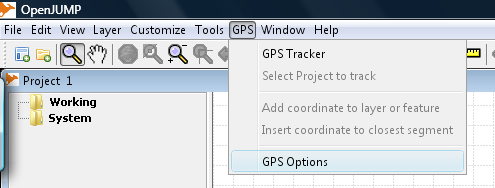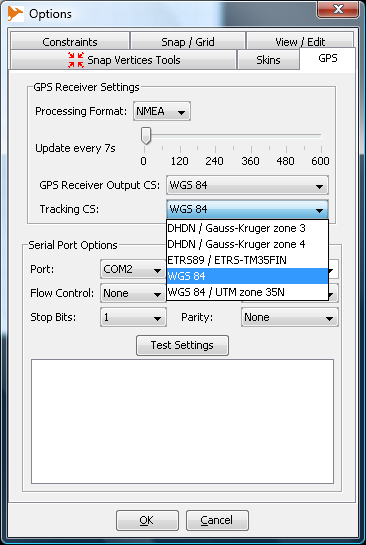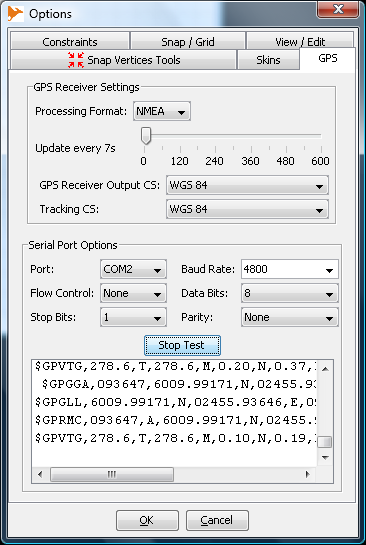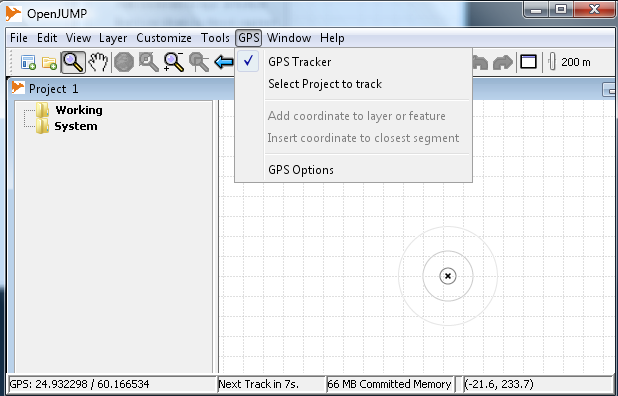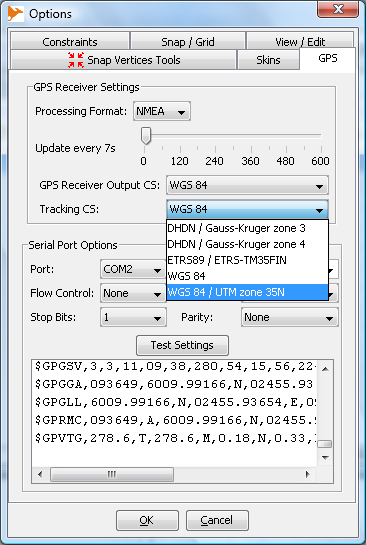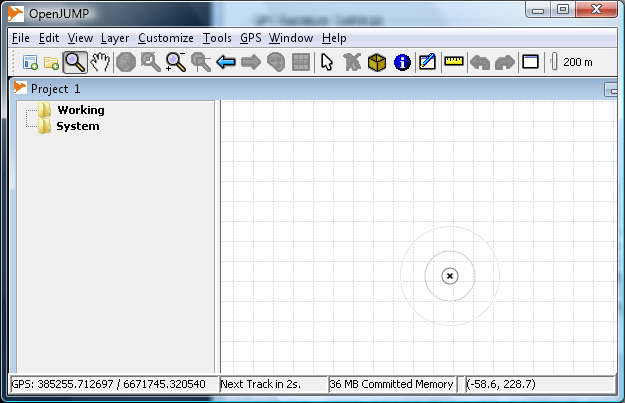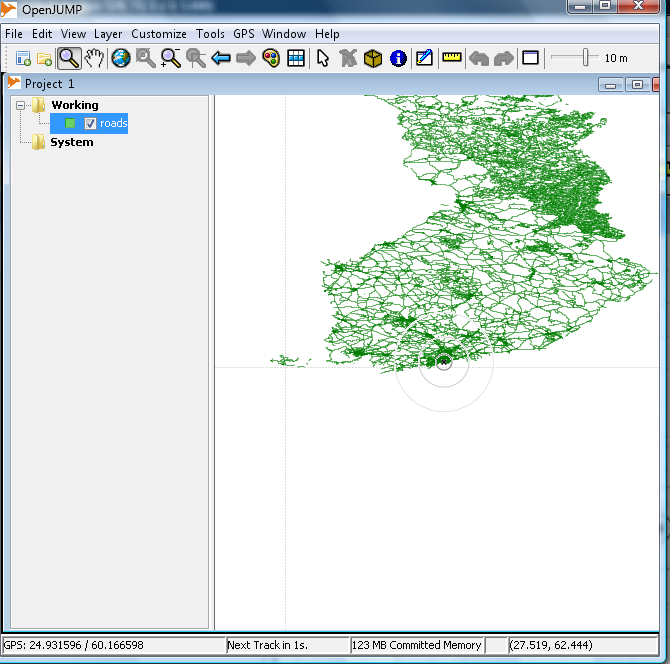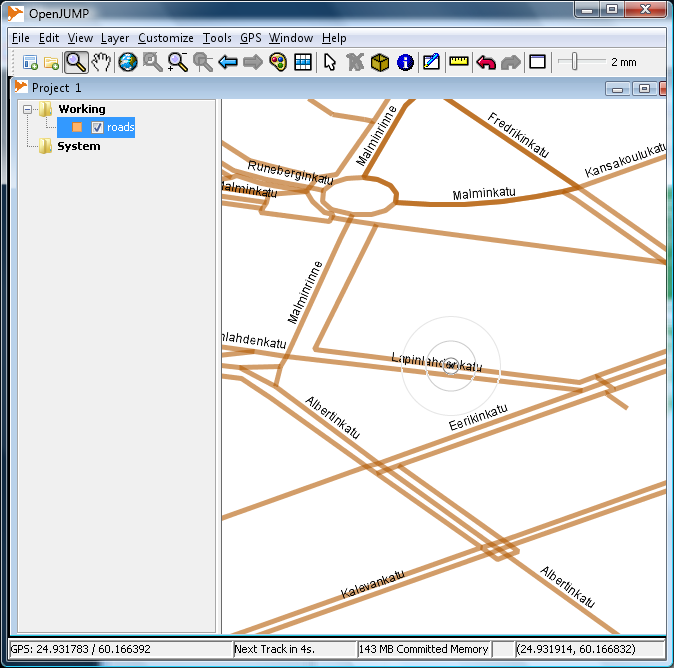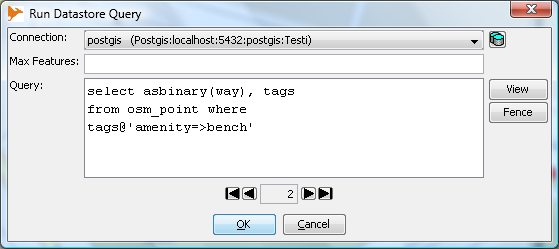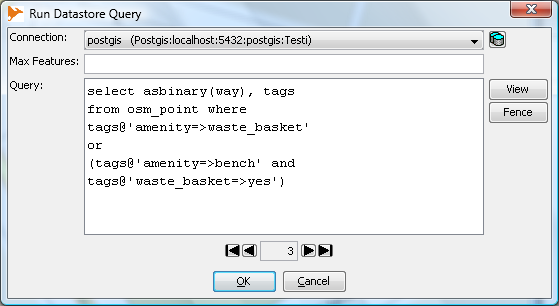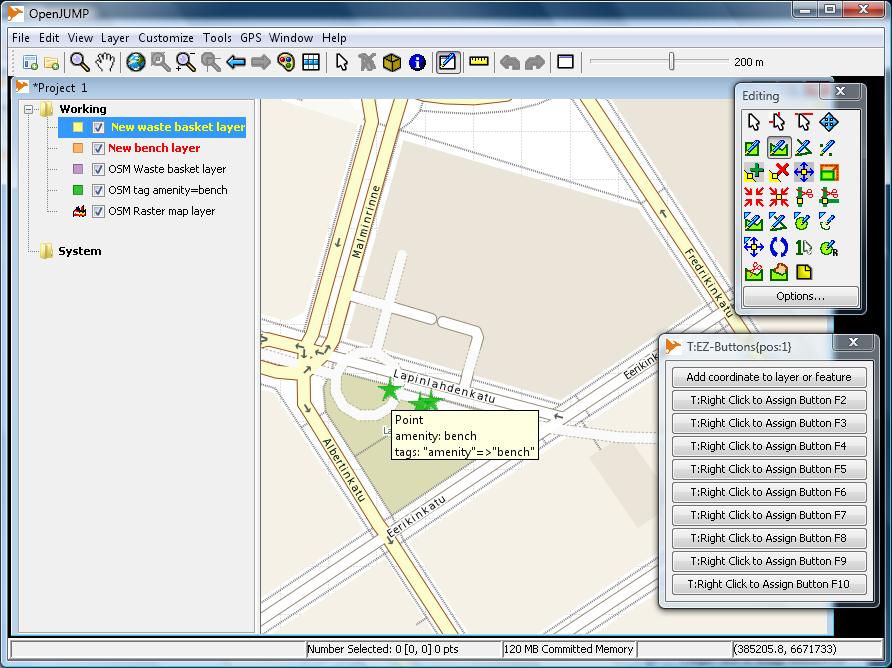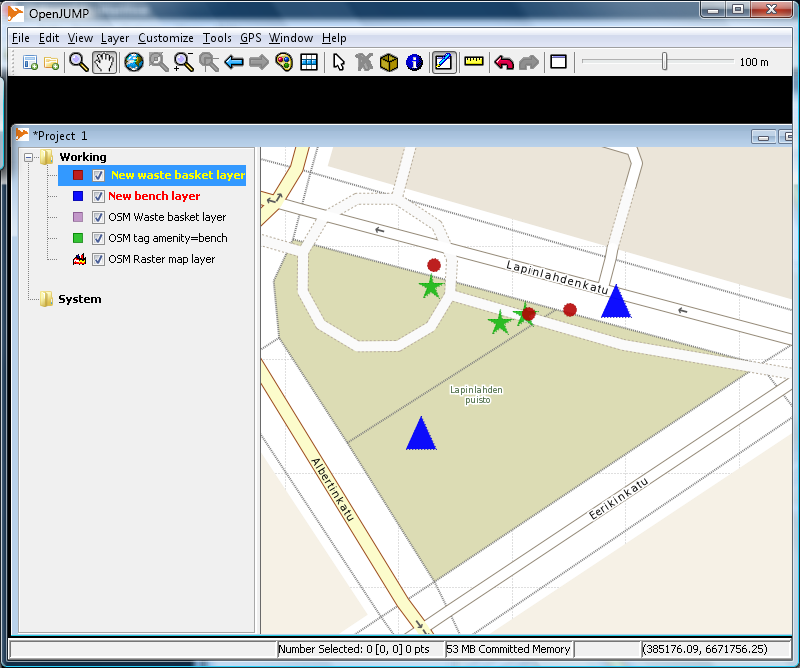GPS extension - Track & insert points from serial gps device
Introduction
OpenJUMP GPS plugin is made by Edgar Soldin and it can be downloaded from https://sourceforge.net/projects/jump-pilot/files/p_GPS%2CCTS%20Extensions/
Supported GPS units
GPS plugin is reading data through a serial (COM)port of a computer. GPS receivers which are connected to a physical serial port should work out of the box. GPS receivers which are connected through USB connection need some system on the computer side for directing GPS signal into virtual COM port. Wired USB mouses and Bluetooth GPS receivers often come with drivers and software made for this purpose. One commercial alternative is GpsGate software. It is mentioned here only because it has been tested to work with Garmin eTrex Vista HCx unit on 32 bit Window Vista OS. There are probably other as well working programs. What is important that the GPS plugin must be able to find GPS signal through a serial port, either physical or virtual.
Installation
Installation is done by unzipping the two zip files from the above address into OpenJUMP lib/ext directory.
Testing the GPS plugin installation and GPS unit
Be sure to turn on your GPS unit and virtual serial port software if you are using such. GPS plugin is scanning the serial ports during OpenJUMP start, and it will not see virtual ports which are appearing after startup.
After starting OpenJUMP you should see a new menu item 'GPS' in the main menu bar (Fig. 1).
Select GPS Options
Settings:
Processing Format
alternatives NMEA, Garmin or Sirf. Only NMEA tested so far.
Update every ...
Slider selects how often the plugin will center OpenJUMP map into the GPS coordinates. Scale is between 0 to 600 seconds. Zero setting means that the map is not centered automatically, 600 centers the map in 10 minutes intervals.
Notice that you cannot see your current location on the map between autotic map updates. However, OpenJUMP will refresh the GPS coordinates in the info window and current locations can be recorded at any moment.
GPS Receiver Output CS
This setting must suit the GPS output. The default is WGS 84 which is also supported by all GPS receivers. If GPS is configured to send out coordinates in some other systems, OpenJUMP GPS plugin needs to have definitions for that system. They are stored in the cs.conf file which is located in the lib/ext/cts directory. The format used for defining the coordinate system is OGC Well Known Text. Good source for findig the projection definitions is spatialreference.org. For example string needed to add support for UTM zone 35N projection can be found from http://spatialreference.org/ref/epsg/32635/ogcwkt/
Tracking CS
This setting must suit the projection that is used in the OpenJUMP task.
Serial port options
These setting must suit the serial port where GPS is connected. With virtual ports the defaults are usually working.
Test Settings
If GPS is workin OK and serial port is configured correctly then pressing the Test Settings button will list the messages sent by the GPS in the window abow. See Fig. 3
Using the GPS plugin
Close the GPS Options window and turn on the GPS Tracker function from the GPS menu (Fig. 4).
GPS coordinates are shown in the bottom left corner. Coordinates are processed with the coordinate tranformation utility if different input and output systems were selected. In the Fig. 4 coordinates are WGS 84 coordinates. Fig. 5 shows how to select UTM zone 35N output and Fig. 6 shows the transformed GPS coordinates.
Using GPS plugin together with vector files
The next example illustrates how to use GPS plugin together with a shapefile. Shapefile in this example is OpenStreetMap roads, downloaded from Geofabrik http://download.geofabrik.de/osm/europe/ Roads shapefile is in the WGS 84 projection (EPSG:4326) and when GPS plugin is configured accordingly the location seems to be somewhere in the Southern Finland (Fig. 7).
Closer zoom and slight styling with OpenJUMP styling wizard shows the location more accurately
Working with raster images, vectors from a database, and other projections
Figures 9 and 10 are showing how to add two vector layers from a PostGIS database with the OpenJUMP standard Run Datastore Query tool. The first one is creating a park bench layer, the second finds out some waste baskets. Data in again OpenStreetMap data which is downloaded from Geofabrik in native osm format and imported into PostGIS database with osm2pgsql utility. Osm2pgsql was run with the -k parameter for getting all the OpenStreetMap tags into the database. After import the data in the PostGIS database was reprojected into EPSG:3067 projection, which is about the same as EPSG:32635.
Figure 11 shows an OpenJUMP task that is ready to be used for a field survey.
Map layers in this task are
- Raster base map rendered by Mapserver from OSM data - The bench layer created as described above (Fig. 9) - The waste_basket layer created as described above (Fig. 10) - New bench layer for collecting missing benches - New waste basket layer for collecting missing waste baskets
Screen capture shows also two nice OpenJUMP features:
- View - Map Tooltips is selected for getting the mouse-over functionality
- EZ-Buttons are used for giving a large button for recordind GPS locations. F1 function key can be used for the same purpose
Finally, Fig 12. shows the results of a rapid field visit. Two benches and three waste baskets were recorded.