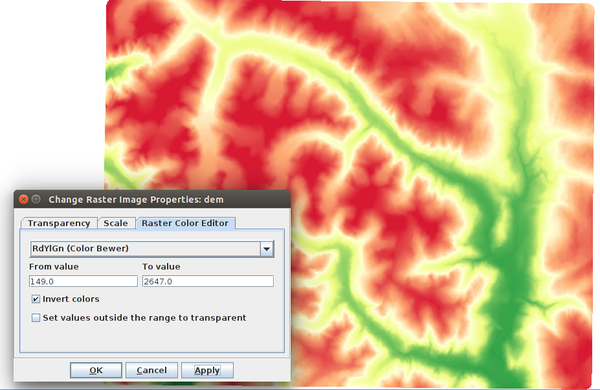Single band raster layer symbology (Sextante)
back to New User Guide Index page
Introduction
It is possible to change raster symbology on a single band raster image loaded via Sextante Imagery.
OpenJUMP 1.8
Click on menu Raster>Raster Color Editor to open a dialog that allows to set a color model for the layer.
The dialog is quite intuitive. The first combo box allows to choose the color ramp to apply.
On the lowe part, the minimum and maximum cell values fileds (from value -> To value) allow to set the minimum and maximum values of the color range.
The values displayed by default are the lower and upper values of the raster. Other values (outside the chosen range) will be set to black color.
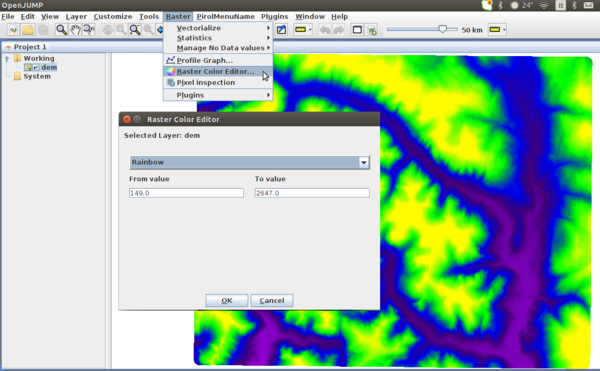
OpenJUMP since version 4403
Newer versions of OpenJUMP allow to open a dialog for changing raster color model via Sextante Layer popup menu, Change Raster Image properties.
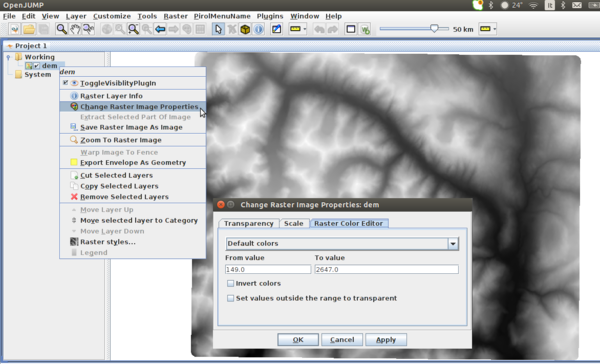
The first combo box allows to choose the color ramp to apply.
On the lowe part, the minimum and maximum cell values fileds (from value -> To value) allow to set the minimum and maximum values of the color range.
The values displayed by default are the lower and upper values of the raster.
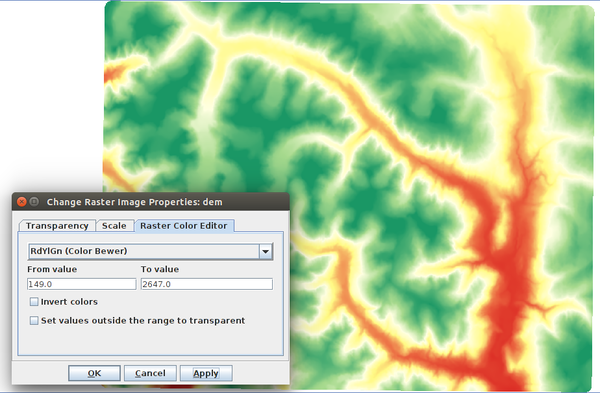
Modifing values on (from value -> To value) allows to define an appropriate symbology to the range of cell values of interest.
Other values (outside the chosen range) will be set to a light grey color.
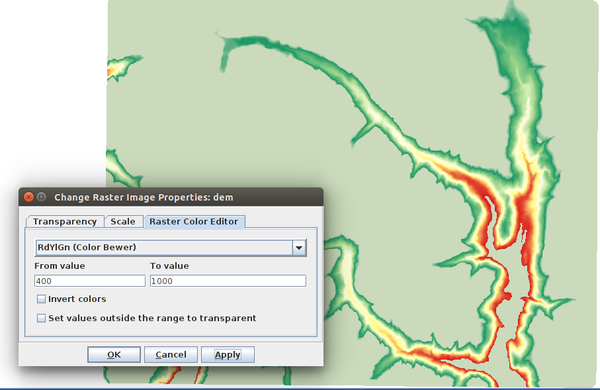
The option Set values outside the range to transparent allows to set those values which fails outside the min/max range to transparent. In the figure below all the values 700<x>1500 are set to transparent.
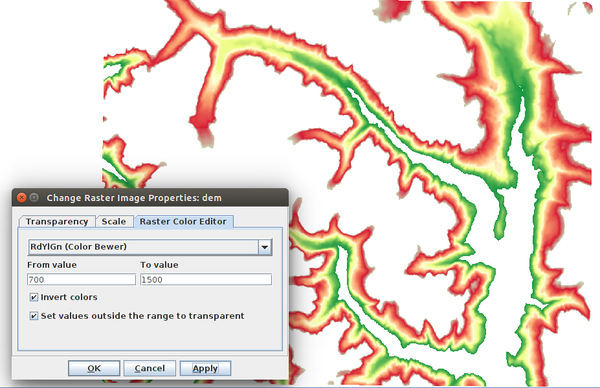
The option Invert colors allows to invert the color ramp applied to the raster