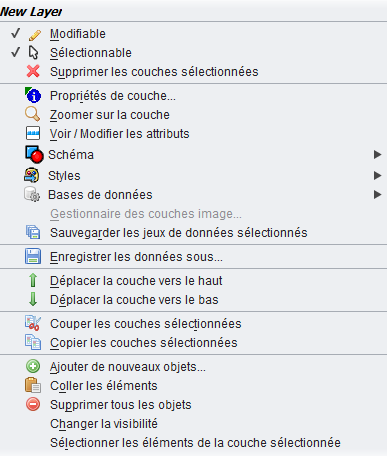Difference between revisions of "Layer Menu"
Jump to navigation
Jump to search
| (5 intermediate revisions by the same user not shown) | |||
| Line 2: | Line 2: | ||
<hr /> | <hr /> | ||
| − | To access the '''Layer | + | To access the '''Layer Context Menu''' right click on a layer displayed on the ''Layer Name Panel'' |
| − | |||
| − | [[File: | + | The menu may change depending on the type of layer (Dataset, Raster or WMS layer) |
| + | |||
| + | [[File:layer_context_menu.png]] | ||
| + | |||
| + | Layer Context Menu screenshot (version 1.4.3 development) | ||
The first raw on the menu is the layer name. | The first raw on the menu is the layer name. | ||
| Line 15: | Line 18: | ||
* '''Remove Selected Layers''' - Remove selected ayers both from the ''Layer List'' and ''Layer View'' | * '''Remove Selected Layers''' - Remove selected ayers both from the ''Layer List'' and ''Layer View'' | ||
| + | |||
* '''Layer Properties''' - This feature will display layer information such as name, number of features, number of points, number of attributes, geometry type, DataSource class, and orks on single or multiple layer selections. It also includes a transparency adjustment slider that works for layer selections. | * '''Layer Properties''' - This feature will display layer information such as name, number of features, number of points, number of attributes, geometry type, DataSource class, and orks on single or multiple layer selections. It also includes a transparency adjustment slider that works for layer selections. | ||
| Line 22: | Line 26: | ||
* '''View/Edit Attributes''' - View/Edit attributes tools allows to access to attribute window of a layer: See [[View Edit Attributes]] and Uwe Dalluege's [http://sourceforge.net/project/showfiles.php?group_id=118054 OpenJUMP Tutorial (basics)], page 19, "Editing Attributes" | * '''View/Edit Attributes''' - View/Edit attributes tools allows to access to attribute window of a layer: See [[View Edit Attributes]] and Uwe Dalluege's [http://sourceforge.net/project/showfiles.php?group_id=118054 OpenJUMP Tutorial (basics)], page 19, "Editing Attributes" | ||
| − | * '''View/Edit Schema''' - This functions provides the access to the ''Schema Window'' where Users can add, remove and rename attributes. See [[View Edit Schema]] and Uwe Dalluege's [http://sourceforge.net/project/showfiles.php?group_id=118054 OpenJUMP Tutorial (basics)], page 18, "Editing Schema" | + | * '''Schema''' - Menu items related to Feature Schemas |
| + | ** '''View/Edit Schema''' - This functions provides the access to the ''Schema Window'' where Users can add, remove and rename attributes. See [[View Edit Schema]] and Uwe Dalluege's [http://sourceforge.net/project/showfiles.php?group_id=118054 OpenJUMP Tutorial (basics)], page 18, "Editing Schema" | ||
| + | ** '''Copy Schema''' - Copy a schema to the clipboard | ||
| + | ** '''Paste Schema''' - Paste the schema to an existing Layer. This command will not paste attribute, if the attribute name already exists in the target Layer. | ||
* '''Style''' - Menu items related to style | * '''Style''' - Menu items related to style | ||
| − | ** '''Change | + | ** '''Change Styles...''' - This function allows Users to modify the displayed style of a layer. See Uwe Dalluege's [http://sourceforge.net/project/showfiles.php?group_id=118054 OpenJUMP Tutorial (basics)] on page 20 to 24 how to use Change Style tool. |
| − | ** '''Copy | + | ** '''Copy Styles''' - This function copies the style of a slected layer |
| − | ** '''Paste | + | ** '''Paste Styles''' - It pastes the style to a selected layer |
| − | ** '''Save Style as SLD | + | ** '''Save Style as SLD File''' - Save the style in a SLD file |
| − | ** '''Import SLD Style | + | ** '''Import SLD Style File''' - Import a style from a SLD file |
| − | ** '''Save | + | ** '''Save Legend''' - (the function may be moved now to the Layer menu) - Users can save the ''Legend'' (the Layer List with the attribute style) to a JPG or PNG raster file. |
* '''Database''' - Menu items related to datastore layers | * '''Database''' - Menu items related to datastore layers | ||
| Line 37: | Line 44: | ||
** '''Edit Datastore query''' - Edit the underlying query | ** '''Edit Datastore query''' - Edit the underlying query | ||
| − | * '''Save Selected | + | * '''Save Selected Datasets''' - This function allows to save all selected datasets |
| + | |||
| + | * '''Image Layer Manager''' - This tool can be used to manage a multi-images layer. An Add button and a Remove button are used to add/remove images to/from the selected layer. | ||
| − | |||
| − | * ''' | + | * '''Save Dataset As...''' - Save the selected layer on the Task Window (Project Window) to a file. This function can be used to convert a file from one type to another. This function allows to save a file to a PostGIS database or other types of file, if related drivers are installed |
| − | |||
| − | * '''Move Layer | + | |
| + | * '''Move Layer Up''' - Move the selected layer one level up in the ''Layer View'' | ||
| + | |||
| + | * '''Move Layer Down''' - Move the selected layer on level down in the ''Layer View'' | ||
| + | |||
* '''Cut Selected Layers''' - Cut selected layers off from the ''Layer List'' and ''Layer View'' | * '''Cut Selected Layers''' - Cut selected layers off from the ''Layer List'' and ''Layer View'' | ||
| Line 51: | Line 62: | ||
* '''Copy Selected Layers'''- Copy selected layers both from the ''Layer List'' and ''Layer View'' | * '''Copy Selected Layers'''- Copy selected layers both from the ''Layer List'' and ''Layer View'' | ||
| − | * '''Add New Features''' - User are promted to a new windows where they can add new features to current layer | + | |
| + | * '''Add New Features...''' - User are promted to a new windows where they can add new features to current layer | ||
User can add new feature in Well Known Text (WKT) syntax. See also VIVID SOLUTIONs, Workbench User’s Guide, Well-Known Text Syntax, page 49 | User can add new feature in Well Known Text (WKT) syntax. See also VIVID SOLUTIONs, Workbench User’s Guide, Well-Known Text Syntax, page 49 | ||
| Line 57: | Line 69: | ||
: TIP: To duplicate items in the same layer, users can copy selected items, then move them to another position using the “Move Selected Items Tools” on the Editing Tool (see Tool Function>Editing Tool, then paste new items to the original position._% | : TIP: To duplicate items in the same layer, users can copy selected items, then move them to another position using the “Move Selected Items Tools” on the Editing Tool (see Tool Function>Editing Tool, then paste new items to the original position._% | ||
| − | * '''Delete | + | * '''Delete All Features''' - Delete all features in a selected layer |
* '''Select Current Layer Items''' - Select all the features from a selected layer | * '''Select Current Layer Items''' - Select all the features from a selected layer | ||
* '''Togle Visibility''' - Hide selected layers in the ''Layer View''. This function is also available unchecking the box near the layer in the ''Layer List'' | * '''Togle Visibility''' - Hide selected layers in the ''Layer View''. This function is also available unchecking the box near the layer in the ''Layer List'' | ||
| − | |||
| − | |||
| − | |||
| − | |||
| − | |||
<hr /> | <hr /> | ||
'''Back to''' [[List of Functions]] page || New User Guide [[Index]] page | '''Back to''' [[List of Functions]] page || New User Guide [[Index]] page | ||
Latest revision as of 08:14, 11 October 2012
Back to List of Functions page || New User Guide Index page
To access the Layer Context Menu right click on a layer displayed on the Layer Name Panel
The menu may change depending on the type of layer (Dataset, Raster or WMS layer)
Layer Context Menu screenshot (version 1.4.3 development)
The first raw on the menu is the layer name. Users can change the name double clicking on the layer in the Layer List and writing a new name.
- Editable - If enabled, this function allows to edit a selected layer and opens the Editing Toolbox
- Selectable - If enabled, this functions allow to select the layer and the features inside, but not to modify them
- Remove Selected Layers - Remove selected ayers both from the Layer List and Layer View
- Layer Properties - This feature will display layer information such as name, number of features, number of points, number of attributes, geometry type, DataSource class, and orks on single or multiple layer selections. It also includes a transparency adjustment slider that works for layer selections.
- Zoom to Layer - Zoom to the extension of a selected layer
- View/Edit Attributes - View/Edit attributes tools allows to access to attribute window of a layer: See View Edit Attributes and Uwe Dalluege's OpenJUMP Tutorial (basics), page 19, "Editing Attributes"
- Schema - Menu items related to Feature Schemas
- View/Edit Schema - This functions provides the access to the Schema Window where Users can add, remove and rename attributes. See View Edit Schema and Uwe Dalluege's OpenJUMP Tutorial (basics), page 18, "Editing Schema"
- Copy Schema - Copy a schema to the clipboard
- Paste Schema - Paste the schema to an existing Layer. This command will not paste attribute, if the attribute name already exists in the target Layer.
- Style - Menu items related to style
- Change Styles... - This function allows Users to modify the displayed style of a layer. See Uwe Dalluege's OpenJUMP Tutorial (basics) on page 20 to 24 how to use Change Style tool.
- Copy Styles - This function copies the style of a slected layer
- Paste Styles - It pastes the style to a selected layer
- Save Style as SLD File - Save the style in a SLD file
- Import SLD Style File - Import a style from a SLD file
- Save Legend - (the function may be moved now to the Layer menu) - Users can save the Legend (the Layer List with the attribute style) to a JPG or PNG raster file.
- Database - Menu items related to datastore layers
- Refresh Layer - Refresh the view of a selected layer
- Refresh Datastore Query - Executing the underlying query to refresh the layer
- Edit Datastore query - Edit the underlying query
- Save Selected Datasets - This function allows to save all selected datasets
- Image Layer Manager - This tool can be used to manage a multi-images layer. An Add button and a Remove button are used to add/remove images to/from the selected layer.
- Save Dataset As... - Save the selected layer on the Task Window (Project Window) to a file. This function can be used to convert a file from one type to another. This function allows to save a file to a PostGIS database or other types of file, if related drivers are installed
- Move Layer Up - Move the selected layer one level up in the Layer View
- Move Layer Down - Move the selected layer on level down in the Layer View
- Cut Selected Layers - Cut selected layers off from the Layer List and Layer View
- Copy Selected Layers- Copy selected layers both from the Layer List and Layer View
- Add New Features... - User are promted to a new windows where they can add new features to current layer
User can add new feature in Well Known Text (WKT) syntax. See also VIVID SOLUTIONs, Workbench User’s Guide, Well-Known Text Syntax, page 49
- Paste items - Pastes items in a selected layer. You can use this function either to move items to another layer or to duplicate items in the same layer
- TIP: To duplicate items in the same layer, users can copy selected items, then move them to another position using the “Move Selected Items Tools” on the Editing Tool (see Tool Function>Editing Tool, then paste new items to the original position._%
- Delete All Features - Delete all features in a selected layer
- Select Current Layer Items - Select all the features from a selected layer
- Togle Visibility - Hide selected layers in the Layer View. This function is also available unchecking the box near the layer in the Layer List
Back to List of Functions page || New User Guide Index page